MySQL is a powerful and widely used relational database management system. In certain situations, you may need to delete a database from your MySQL server. Whether you want to remove a database that is no longer needed or start fresh with a new database, understanding the process of deleting a database is essential. In this tutorial, we will walk you through the step-by-step process of deleting a database in MySQL, using both the command-line interface and MySQL Workbench. Let’s dive in and explore the methods to delete a database in MySQL.
Understanding the MySQL DROP DATABASE Statement
The DROP DATABASE statement is used to delete an existing database in MySQL. This statement removes all the tables within the database and permanently deletes the database itself. However, it is crucial to exercise caution when using this statement, as the deletion process is irreversible. Here’s the syntax for the DROP DATABASE statement:
DROP DATABASE [IF EXISTS] database_name;
Keyword: MySQL DROP DATABASE
Deleting a Database using the Command-Line Interface
The command-line interface provides a direct and efficient way to delete a database in MySQL. Follow these steps:
- Log in to the MySQL server using the root user by executing the following command:
mysql -u root -p
- Enter the password for the root user when prompted.
- Display all the databases using the SHOW DATABASES statement:
SHOW DATABASES;
- Identify the database you want to delete from the list.
- Issue the DROP DATABASE statement followed by the name of the database you wish to delete:
DROP DATABASE database_name;
- Verify the deletion by checking the output message. A message indicating zero affected rows confirms that the database has been successfully deleted.
- Keyword: MySQL Server
Safely Deleting a Database using MySQL Workbench
MySQL Workbench provides a visual interface that simplifies database management tasks, including deleting databases. Follow these steps:
- Launch MySQL Workbench and log in to the MySQL server.
- Locate the database you want to delete in the Schema section.
- Right-click on the database and choose the “Drop Schema…” option.
- MySQL Workbench will display a confirmation dialog. To review the SQL statement before execution, select the “Review SQL” option.
- Once you have verified that the SQL statement is correct, click the “Execute” button to delete the database.
- The output will confirm the successful deletion of the database.
- Keyword: MySQL Workbench
Best Practices and Considerations
When deleting a database in MySQL, it is essential to keep the following best practices and considerations in mind, if you decide to get help with coding homework:
- Backup: Before deleting a database, ensure you have a backup of the data to prevent accidental data loss.
- Double-Check: Verify the database name and the objects contained within it before executing the deletion command.
- Permissions: Ensure that you have the necessary privileges to delete a database. In a production environment, only authorized users should have such permissions.
- Clean-Up: After deleting a database, remove any associated backups, log files, or other artifacts to free up disk space and maintain a tidy database environment.
- Impact Analysis: Consider the impact of deleting a database on other systems, applications, and users who rely on its data. Communicate the deletion plan to stakeholders, if necessary.
Conclusion
Deleting a database in MySQL requires careful execution and a thorough understanding of the process, similar to how one must understand how to clear environment in R for data analysis tasks. In this tutorial, we explored the methods to delete a database using both the command-line interface and MySQL Workbench. Remember to exercise caution, backup data, and double-check before executing the deletion command. By following the best practices outlined in this guide, you can safely delete databases in MySQL without any adverse consequences.
FAQ
Can I recover a deleted database in MySQL?
No, once a database is deleted using the DROP DATABASE statement in MySQL, it cannot be recovered. It is essential to have backups in place to prevent permanent data loss.
Does dropping a database in MySQL delete all its tables?
Yes, when a database is dropped in MySQL, all the tables within that database are permanently deleted. The DROP DATABASE statement removes the entire database, including its tables, from the server.
Is there a way to prevent errors when dropping a non-existing database in MySQL? What happens if I drop a database that still has active connections?
By using the IF EXISTS option with the DROP DATABASE statement, you can prevent errors when attempting to drop a non-existing database. If you try to drop a database that still has active connections, MySQL will not allow it and will return an error message. You must ensure that all connections to the database are closed before attempting to drop it.
Can I drop a database without deleting its tables in MySQL?
No, dropping a database in MySQL using the DROP DATABASE statement will delete all the tables within that database. If you want to retain the tables but remove the database structure, you can consider renaming or moving the tables to a different database before dropping the original database.
Is there a command to drop multiple databases in MySQL simultaneously?
Yes, MySQL provides the capability to drop multiple databases in a single command. You can use the following syntax:
DROP DATABASE database1, database2, database3;
Simply list the names of the databases you want to drop, separated by commas. Exercise caution when using this command, as all the specified databases and their tables will be permanently deleted.
Please note that it is crucial to double-check and take necessary precautions before executing any commands that permanently delete databases or their contents. Always have proper backups and ensure that you are authorized to perform such actions.
Follow us on Reddit for more insights and updates.



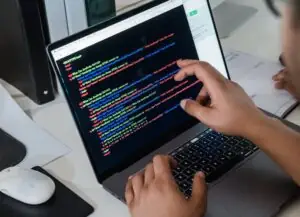

Comments (0)
Welcome to A*Help comments!
We’re all about debate and discussion at A*Help.
We value the diverse opinions of users, so you may find points of view that you don’t agree with. And that’s cool. However, there are certain things we’re not OK with: attempts to manipulate our data in any way, for example, or the posting of discriminative, offensive, hateful, or disparaging material.