When it comes to designing a website or crafting a seamless user interface, understanding the concept of padding is crucial. Padding plays a pivotal role in creating space around an element’s content, providing a visually appealing and well-structured layout.
Exploring CSS Padding
CSS Padding is a fundamental aspect of web development, allowing developers to control the space within an element. Whether you are a novice or an experienced coder, comprehending how padding works is essential for crafting visually appealing and user-friendly websites.
In the world of web design, padding is used to generate space around an element’s content, residing inside any defined borders. Imagine it as a cushion that surrounds the actual content, enhancing both aesthetics and readability. Let’s dive into some practical examples to grasp this concept better.
In this example, we are specifying different padding values for the top, right, bottom, and left sides of a div element. This level of control enables designers to tailor the spacing according to their layout requirements.
/* Setting different padding for all four sides of a <div> element */
div {
padding-top: 50px;
padding-right: 30px;
padding-bottom: 50px;
padding-left: 80px;
}The Shorthand Property
To streamline your code and make it more concise, CSS provides a shorthand property for handling padding. This property combines the individual padding properties into a single declaration, enhancing code efficiency.
/* Using the padding shorthand property with four values */
div {
padding: 25px 50px 75px 100px;
}This shorthand property allows you to set the padding for the top, right, bottom, and left sides in one line, making your CSS more readable and efficient.
Box Model Considerations
It’s essential to consider the box model when working with padding. The CSS width property specifies the width of an element’s content area. However, the padding added to this element contributes to the total width, which may not always be desirable.
/* Example of how padding affects the element's width */
div {
width: 300px;
padding: 25px;
}In this scenario, the actual width of the div element will be 350px (300px + 25px of left padding + 25px of right padding). To maintain a consistent width, the box-sizing property comes to the rescue.
/* Using the box-sizing property to maintain a consistent width */
div {
width: 300px;
padding: 25px;
box-sizing: border-box;
}By employing the box-sizing property, you ensure that the specified width remains constant, regardless of the padding applied.
Conclusion
In summary, padding is a vital component in web design, offering control over the space within an element. Whether you are adjusting individual sides or using shorthand properties, mastering padding is essential for creating visually appealing and well-structured layouts. As you continue your journey in web development, keep experimenting with padding to discover its full potential in crafting exceptional user experiences.
FAQ
Follow us on Reddit for more insights and updates.




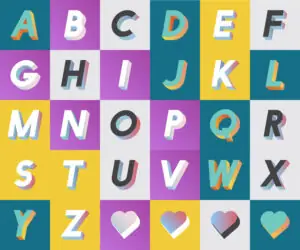
Comments (0)
Welcome to A*Help comments!
We’re all about debate and discussion at A*Help.
We value the diverse opinions of users, so you may find points of view that you don’t agree with. And that’s cool. However, there are certain things we’re not OK with: attempts to manipulate our data in any way, for example, or the posting of discriminative, offensive, hateful, or disparaging material.