Excel sparklines, a feature in Microsoft Excel, offer a unique way to visualize data trends and patterns directly within a spreadsheet. These mini charts, also known as micro-charts or in-line charts, are designed to be simple yet powerful tools for representing complex data in a compact, easily digestible format.

✅ AI Essay Writer ✅ AI Detector ✅ Plagchecker ✅ Paraphraser
✅ Summarizer ✅ Citation Generator
What Are Sparklines in Excel?
Sparklines in Excel are essentially tiny graphs that fit into a single cell, allowing users to quickly understand data trends and fluctuations at a glance. Unlike traditional Excel charts, sparklines are embedded directly next to the relevant data, providing an immediate visual context. This integration of visual data representation within the spreadsheet itself makes Sparklines a valuable asset for data analysis and decision-making.
Types of Sparklines
- Line Sparklines: These represent data trends as a simple line graph within a cell. They are ideal for showing increases and decreases over time.
- Column Sparklines: These display data as vertical bars and are perfect for comparing values across multiple items.
- Win/Loss Sparklines: Unique to Excel, these charts are used to show binary outcomes (win/loss, positive/negative) across a data set.
How to Insert Sparklines in Excel
Inserting sparklines in Excel is straightforward and involves a few simple steps:
- Select the cell or range where you want the sparkline to appear.
- Go to the ‘Insert’ tab and choose the type of sparkline (Line, Column, or Win/Loss).
- Specify the data range for the sparkline and confirm.
Once inserted, you can customize sparklines to enhance their visual impact. Excel offers various customization options, including changing the sparkline style, color, and line width. You can also highlight specific data points, such as the highest or lowest value, to make them stand out.
Advantages of Using Sparklines
Excel sparklines provide several advantages in data visualization:
- Compact and Efficient: They enable users to visualize trends and patterns without the need for large, cumbersome charts.
- Enhanced Data Presentation: Sparklines offers a visually appealing way to present and analyze data trends, making spreadsheets more informative and engaging.
- Immediate Context: By being in line with the data, they provide immediate visual context, enhancing the understanding of data fluctuations.
Real-World Applications of Sparklines
Sparklines in Excel have a wide range of applications in various fields:
- Business Analysis: Businesses use sparklines to track sales trends, financial fluctuations, and inventory changes.
- Educational Purposes: Teachers and students can use them to display statistical data, experiment results, and more.
- Personal Use: Individuals might use sparklines for tracking personal budgets, fitness progress, or other personal data trends.
Deleting and Managing Sparklines
To delete sparklines, simply select the cells containing them and choose the ‘Clear’ option. Managing sparklines also involves adjusting their range or changing their type, which can be done through the ‘Design’ tab under Sparkline Tools.
Sparklines vs. Traditional Excel Charts
While traditional Excel charts are great for detailed data analysis, sparklines offer a more streamlined and integrated approach. They are best suited for quick data visualization trends within a cell, whereas traditional charts are ideal for more comprehensive data analysis and presentation.
Conclusion
Excel sparklines are a dynamic and compact way to visualize data trends directly within a spreadsheet. Their ability to convey complex data in a simple, in-cell format makes them an invaluable tool for anyone looking to enhance their data presentation and analysis in Excel. Whether for professional or personal use, mastering sparklines can significantly elevate the effectiveness of your data visualization strategies in Excel.
FAQ
Follow us on Reddit for more insights and updates.




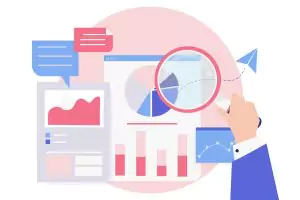
Comments (0)
Welcome to A*Help comments!
We’re all about debate and discussion at A*Help.
We value the diverse opinions of users, so you may find points of view that you don’t agree with. And that’s cool. However, there are certain things we’re not OK with: attempts to manipulate our data in any way, for example, or the posting of discriminative, offensive, hateful, or disparaging material.